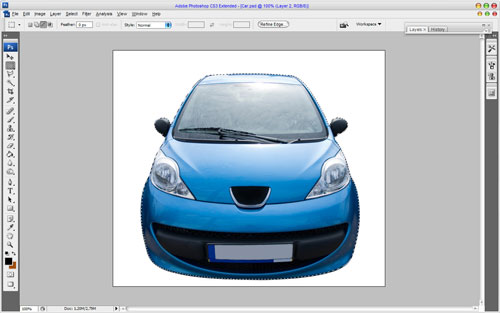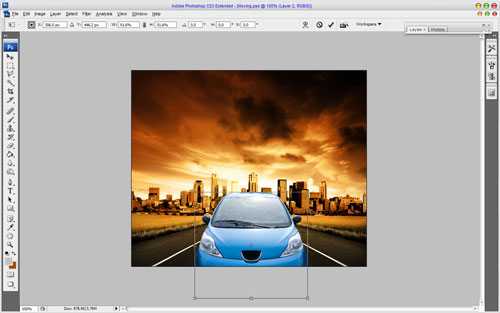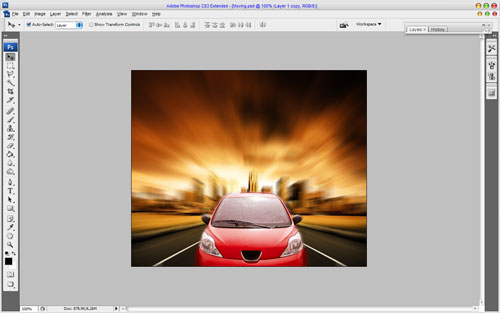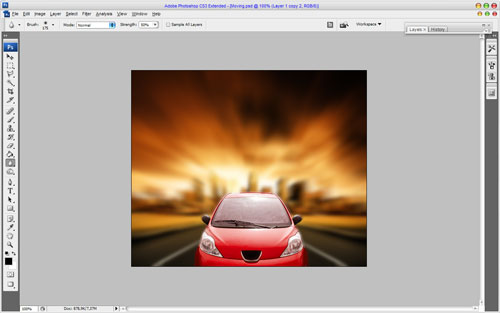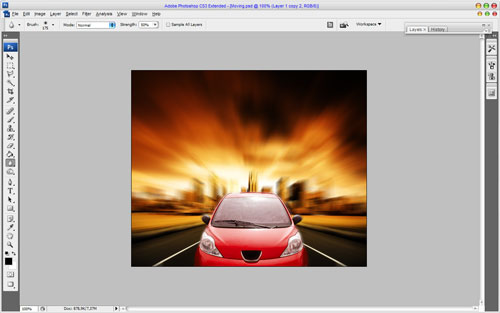This little and easy lesson about how to create car moving effect by using Photoshop’s filters.
First of all, we need find or get somewhere the photo of the car and the road where the car will move. Let’s do it by using Google Images or find the similar clip art on photo stocks.
Get the right picture of the road where car will move and open it. You also may use my picture.
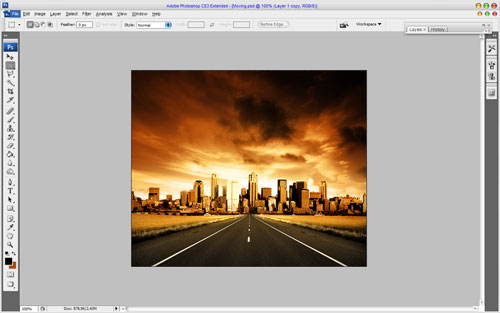
Go to the next step – we need to bring car to this background. Open picture with a car and separate it from white background using the Polygonal Lasso Tool.
Now, press Ctrl+C to copy selected part of image and paste it into the picture with highway with Ctrl+V.
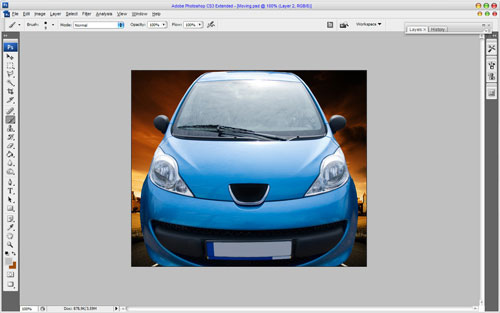
After that we need to decrease image of a car and move it underneath, in order to make impression of moving. Press Ctrl+T and hold Shift proportionally decrease picture to size which you may see on the picture bellow:
Looks great, isn’t it? Then I suppose to change the car’s colour to implement her to the whole gamma of picture. We may do this by using the Hue/Saturation. Use Image > Adjustments > Hue/Saturation with similar settings to these:
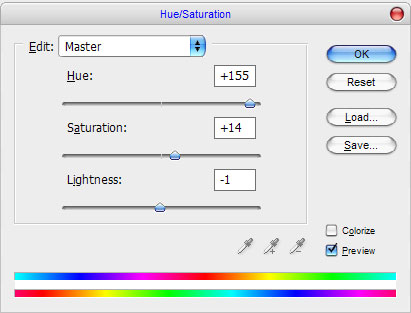
Get the following result now:

Looks great on this stage but not finished yet. Move to the main stage – imitation of moving by using Photoshop’s filters. Duplicate layer with car image using Ctrl+J and apply Filter > Blur > Radial Blur to the original lower layer:
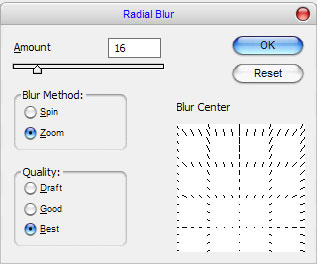
We should get something like this:

After that pass to background. We need to show imitation of quick car moving on it. Use again Filter > Blur > Radial Blur, just change some options:
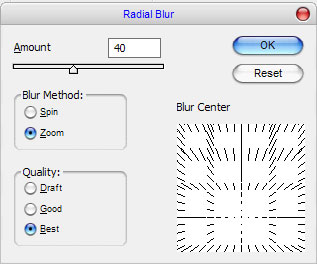
We get the following picture as the result:
Add some contrast and increase moving feeling. To do this duplicate background using Ctrl+J and apply Filter > Blur >Gaussian Blur with the following options for duplicated layer:
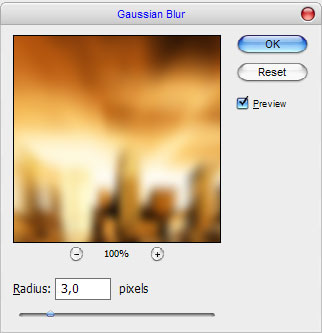
You can see the result below:
After that set up layer opacity to 50% and change layer mode to Soft Light.
If you need to create moving effect on the picture, where car is present, just select the car using the Polygonal Lasso Tool, then press Ctrl+J to duplicate selected are to the new layer, then make the same actions which was described above. That’s all! My lesson in over. Good luck!