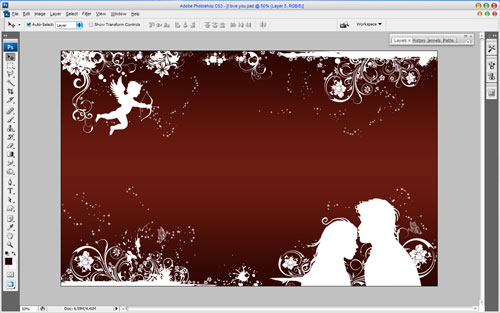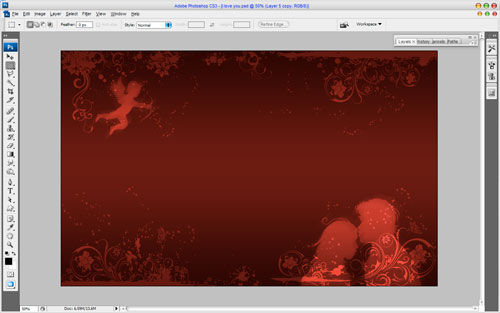In this Photoshop tutorial we’ll be designing a simple but stylish amorous wallpaper.
First of all you’ll have to start by making a new document; in my case 1920×1200 pixels. Drag a linear gradient with colors of #2f0d0d, #681c1c as shown on a picture below.
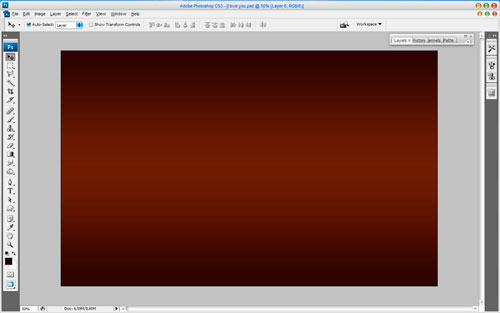
Then we bring some graphical elements to our wallpaper. For this you might want to go to Google and find some proper images or try this one.
Change layer mode for flower to Screen. Merge pictures of people and Cupid to the one layer and mess with the layer mode & opacity/fill. I tried Screen with opacity of 50%. Then press Ctrl+J to duplicate this layer and apply Filter > Blur > Motion Blur with similar settings to these:
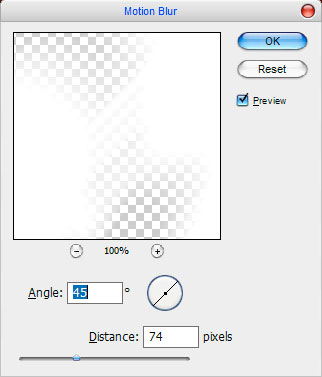
Now we have a picture like this:
This design wouldn’t be complete without some sort of text now, would it? Start by getting out the Pen Tool (make sure that you’re working with Paths instead of Shape Layers). Now you are ready to begin drawing. Clicking the mouse will add an anchor point and automatically connect from the last so rather than releasing the mouse button each time you click hold it down and drag until you achieve the right curve. Once you have it mastered make sure the path is joined up with the beginning point, this will be removed when we have stroked the line. Draw out your text using paths:

You have your path done. Now make a selection from path (Right click on shape form on the Canvas > Make Selection with radius of 0 pixels), create a new layer and go up to the main menu, select Edit > Stroke then select the white color and a stroke width of about 3 pixels.

Use Select > Deselect to remove selection and cut away some parts of line using the Eraser Tool and a soft round brush with opacity about 35%.

Now you have your white line right click on the same layer and go to Blending Options. Apply the Outer Glow layer style to this layer.
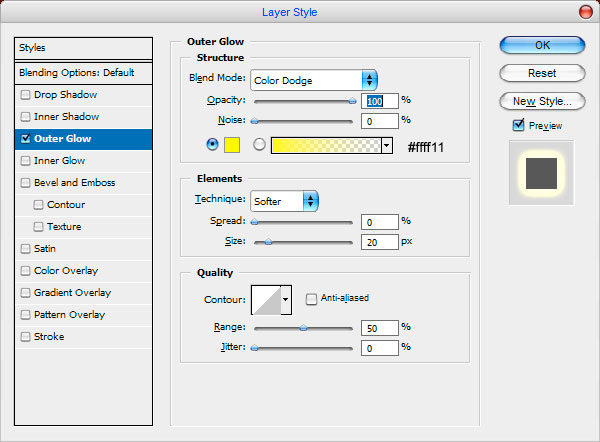

Alright, press Ctrl+J two of times to duplicate text layer and merge these copies into the one layer. Press Ctrl+Ð to apply Motion Blur Filter again and move this layer under the main text layer.

Ok, time to add some bright some glares to our text. Select Elliptical Marquee Tool to make some round selection with the white color at the intersection of lines. Your image should now look like the image as shown below:
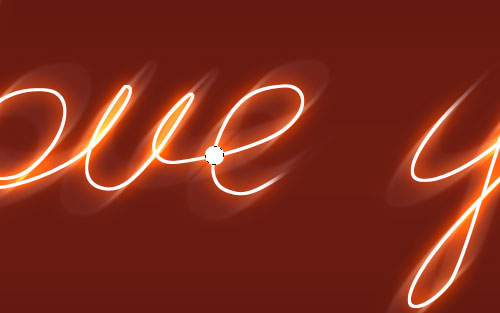
Deselect chosen area with Ctrl+D and apply Filter > Blur > Gaussian Blur with the following presets:
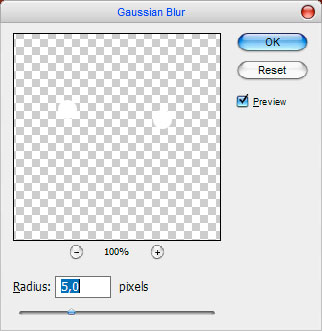
Press Ctrl+J a couple of times and move layer copies to get something like on picture below:

Looking good! Don’t you think? Ok, to finish off with the wallpaper I think we should bring the main element to it. This is heart. Get out Custom Shape Tool and select Heart Card Shape (this is standard shape).
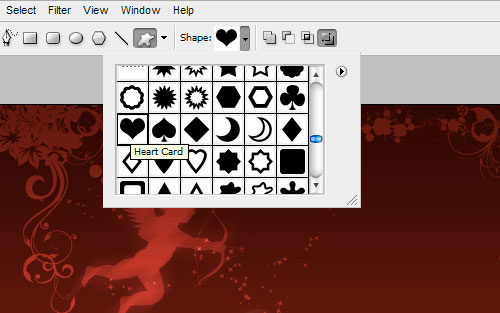
Create the shape of your path as shown below:
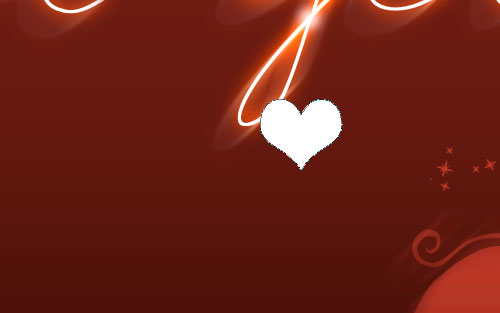
Rotate the heart shape using Edit > Transform > Rotate.
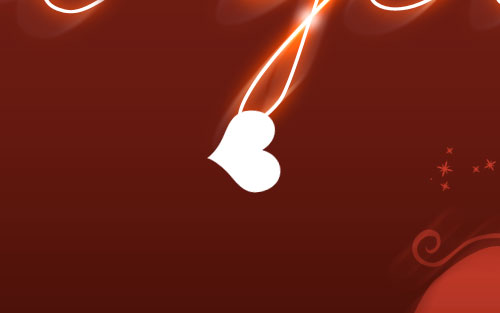
Then apply the Outer Glow, Inner Glow and Gradient Overlay layer styles to get something like this:
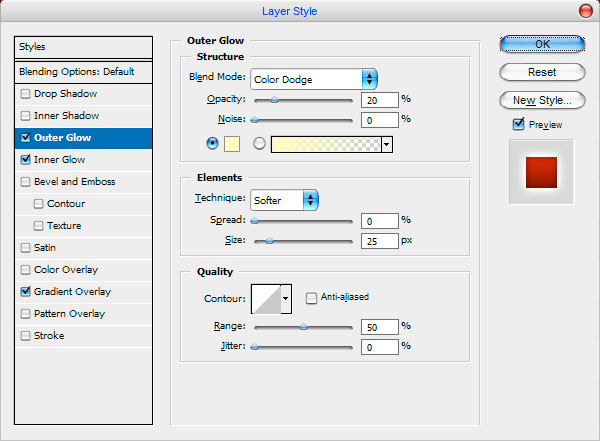
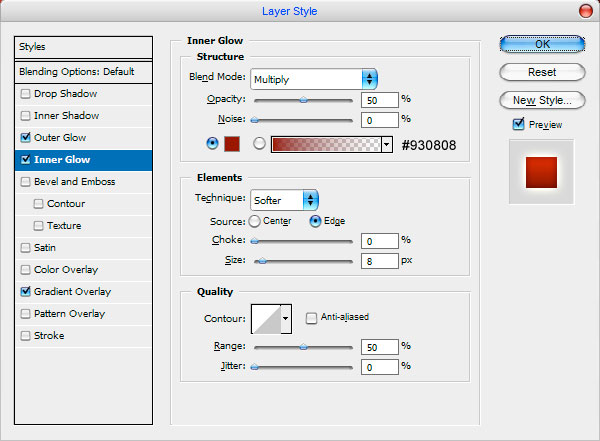

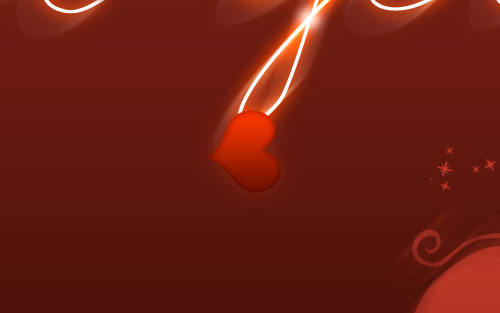
I thing we should add some glares to our heart. For this effect use Select > Load Selection, and then contract your selection by about 5 pixels (Select > Modify > Contract) now you should be left with a selection as on a picture below. After that activate the Gradient Tool and a white to transparent gradient, fill in the work area as below:
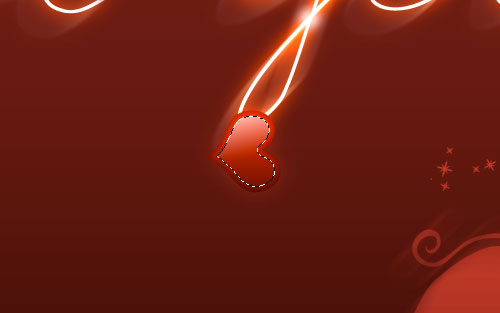
Create a new layer and apply Elliptical Marquee Tool to make little round selection. Fill it with a white color.
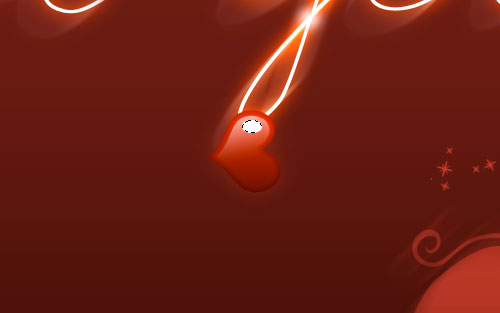
Remove the selection by using Ctrl+D and press Ctrl+F to apply the last filter (Outer Glow Filter) again. Change layer mode to Overlay.
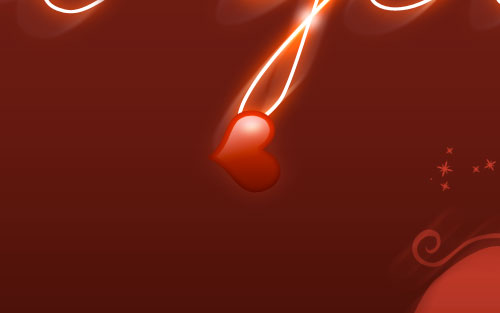
Duplicate this layer with Ctrl+J and move it a little bit lower. Set opacity for this layer to 50% up.
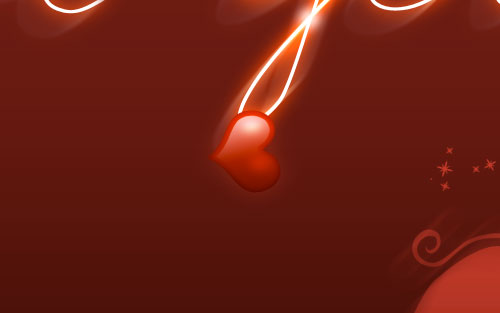
Merge all parts of heart into the one layer. Now it’s time to make aperture into the heart to make real effect suspended in the air. For this effect go to the text layer and apply Select > Load Selection. Then go back to the layer with heart and cut away part of it by using Eraser Tool to receive image as below. Press Ctrl+D to deselect image. Then select Burn Tool to make hole optical more.
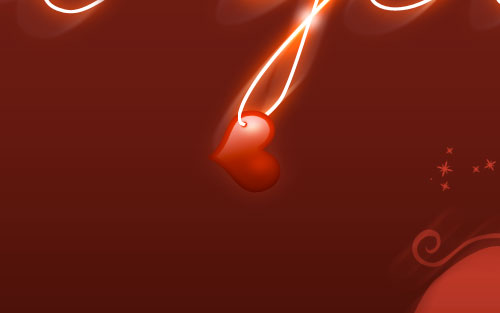
Pretty elegant amorous wallpaper don’t you think?

Keep experimenting with all the techniques described above to create a unique look every time. Enjoy!
1024×768 | 1280×1024 | 1280×800 | 1440×900 | 1680×1050 | 1920×1200