In this Photoshop tutorial I will explain to you how to add fireworks to a photo.
Final Image

Tutorial Details
- Program : Photoshop CS3 +
- Estimated Completion Time : 20 minutes
- Difficulty : Beginner
Resources
Step 1
Create a new document (Ctrl + N) with 1715px x 1383px in size. Create a new layer (Ctrl + Shift + Alt + N) and fill it with black (Press D to set default colors and Alt + backspace to fill it with the foreground color.
Step 2
Open the file “Stars”. Select all by pressing Ctrl + A and copy by pressing Ctrl + C. Go back to your document and press Ctrl + V to paste.
Press Ctrl + T to resize the stars as shown below.
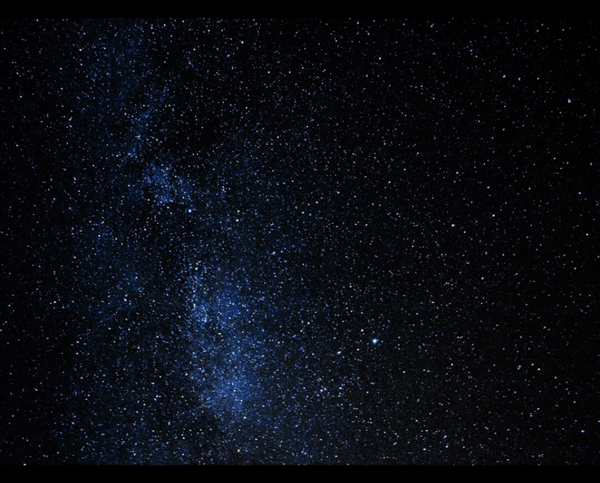
Lower the Opacity of the stars layer to 32%.
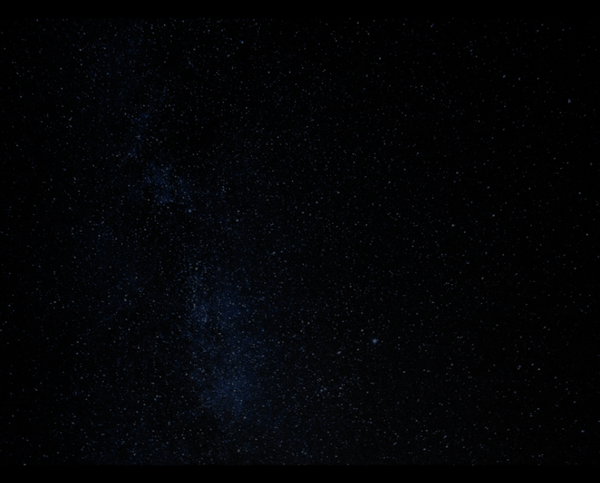
Step 3
Open the file “Fireworks”. Select all and copy. Paste the fireworks into your document and resize them as shown below.

Step 4
Change the blending mode of the fireworks layer to Screen. This will get rid of all the black color and show only the fireworks.

Step 5
Open the file “Building”. Copy all and paste the building into your document.
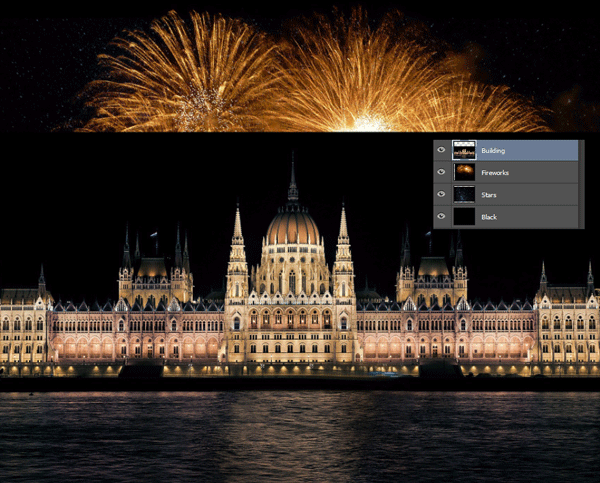
Step 6
Add a layer mask to the building layer (Layer > Layer Mask > Reveal All). Click on the layer mask and choose Select > Color Range and click once somewhere on the sky black color.
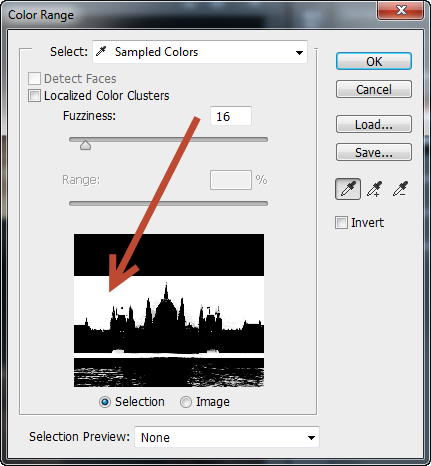
Step 7
Click on the layer mask and press Ctrl + I to invert the selection. Now only the building is visible and the black sky is hidden.

Step 8
Click once on the fireworks layer and press Ctrl + J to duplicate it. Drag the fireworks layer to the top of the layers palette and name it Reflection.
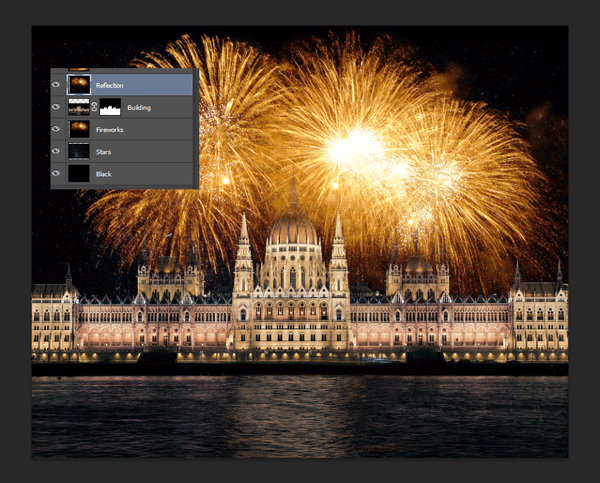
Step 10
Press Ctrl + T to transform the reflection layer and resize it as shown below.

Step 11
Change the blending mode of the reflection layer to Screen and lower the opacity to 27%.

And We’re Done!
This is how you add fireworks to a night picture. I hope you learned some useful techniques and enjoyed this tutorial.


