In this quick Photoshop tutorial I’ll teach you how to make right color correction on your photos.
In this tutorial I will be using this stock photo of people and snake. Firstly, you should find a nice stock photo to work with. As I mentioned above, I used a nice photo people and snake. Ok open this file and correct the image levels with Image > Adjustments > Levels:
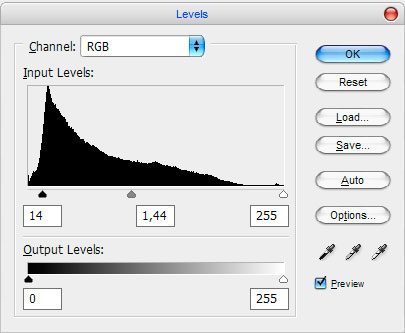
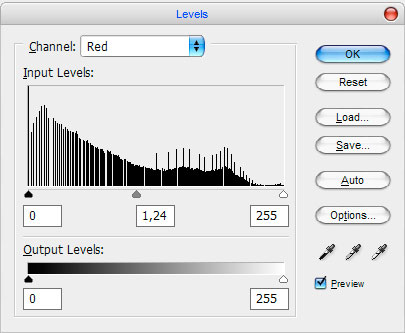
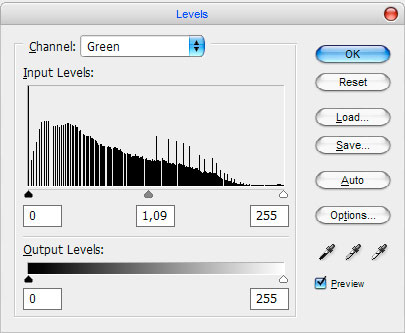
Now we have a picture like this:

After that correct brightness and contrast using Image > Adjustments > Curves with similar settings to these:
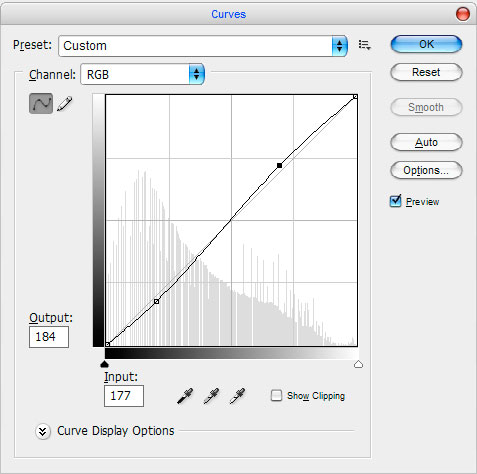
So, the correction result must be next:

Now apply brightness and color correction again thru all channels using Image > Adjustments > Curves with similar settings to below:
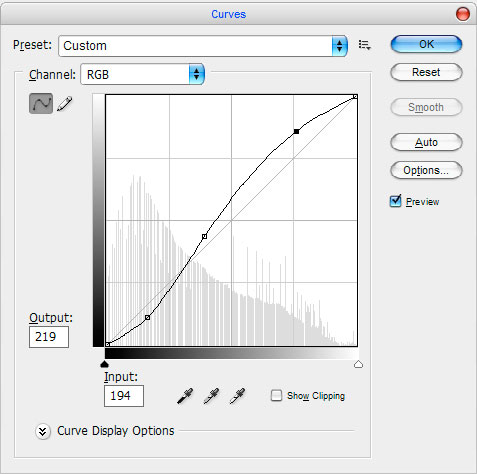
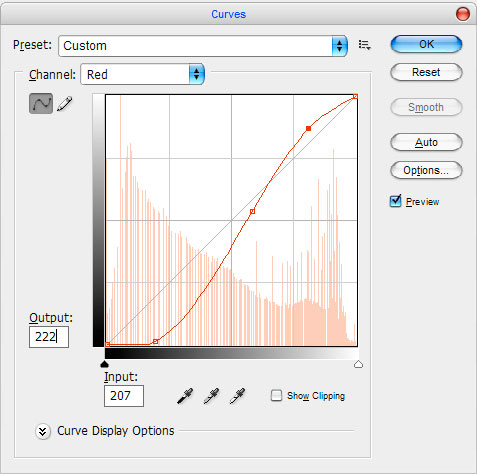
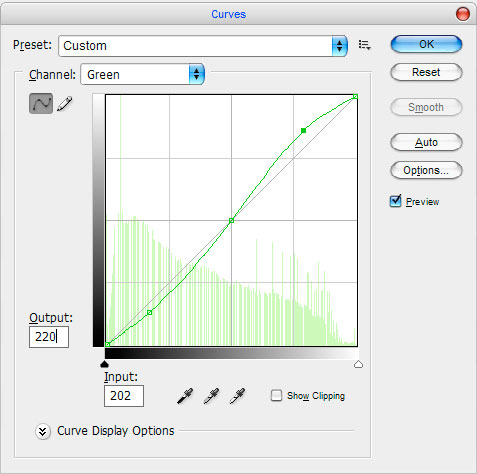
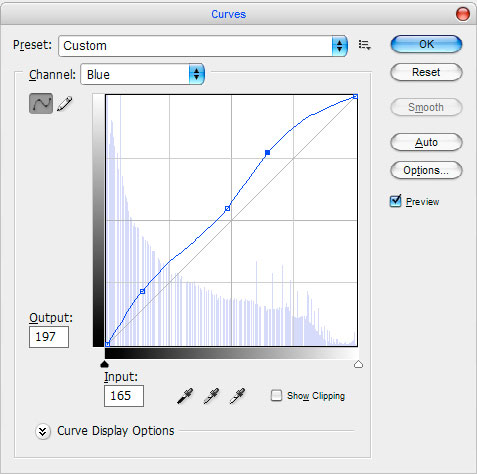
Now your picture should look as mine:

Ok, after that duplicate layer with Ctrl+J and apply Image > Adjustments > Hue/Saturation with the next presets to the upper layer:
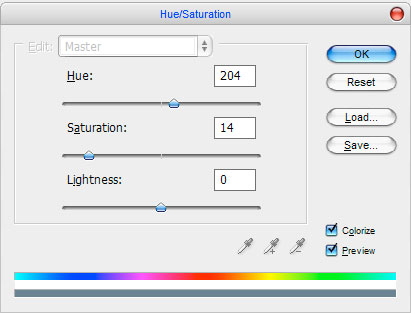
See the difference:

Now get out the Eraser Tool and a soft round brush (Opacity: 50%, size of 45 pixels) and make a little clean work with this layer. Now we have a picture like this:

To finish off the color correction apply Filter > Blur > Gaussian Blur:
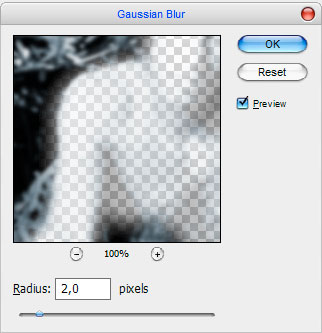
Looking better now, but not finished yet.

Ok, the last thing… change layer mode to Multiply and set opacity to 70% up.

That’s all for this tutorial! Sorry, but I hope you enjoyed the tutorial! Please feel free to apply this photo correction effect to your own pictures and have a fun!

