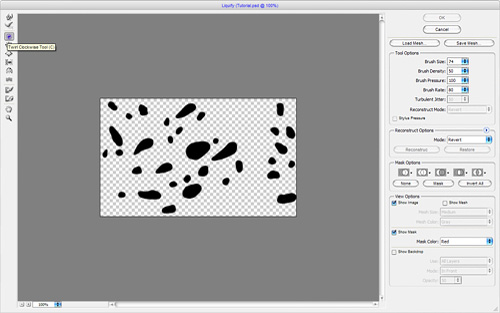You can find a lot of tutorials how to make dew on the leaves. But I would like to invite your attention to another one unique simple tutorial how to achieve the desired effect in just a few steps.
To start this tutorial find some likely picture of the leaf where we will put the dew. In my opinion, a suitable image will be this one. Feel free to use it or find another one which you want on Google Images. Open chosen picture and create a new layer on it. Select the Brush Tool (Brush: 8 px, Sharp edges) and draw black spots on the leaves.

After that apply Filter > Liquify with similar settings to these:
Our result will be next. Water drops took a more realistic view.

Now we set the layer to blending mode Screen and apply following Blending Options for this layer:
• Drop Shadow
• Inner Shadow
• Inner Glow
• Bevel and Emboss
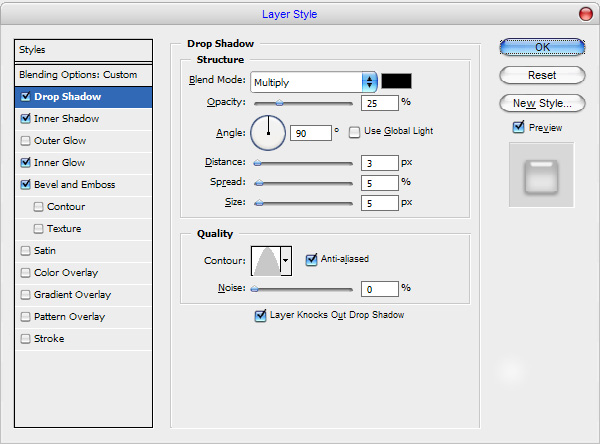
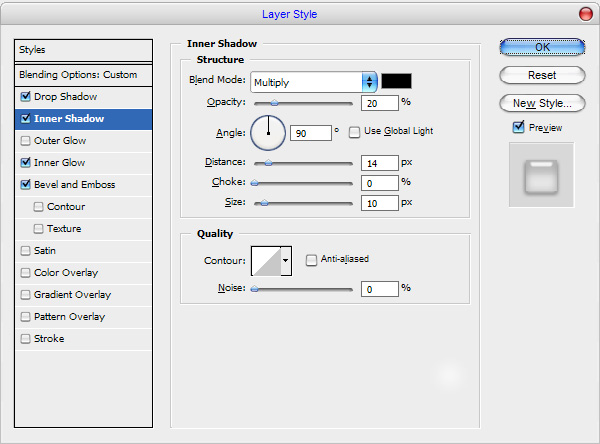
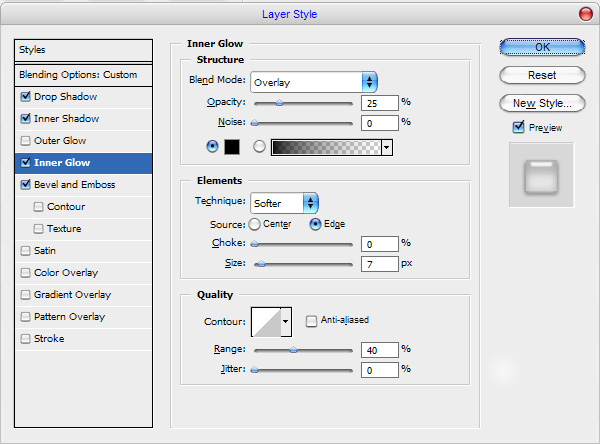
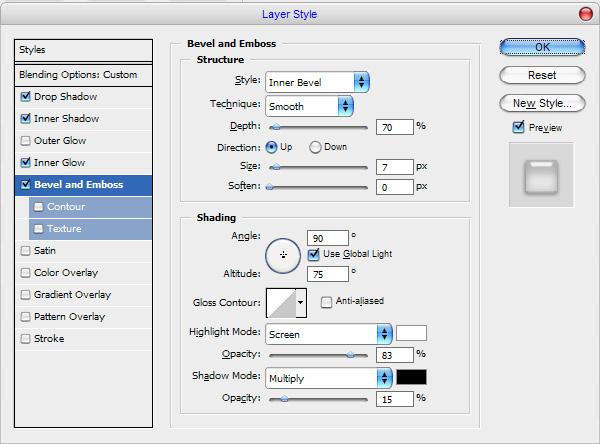
Now it looks better the before.

We are not finished yet. Select drop shapes with Select > Load Selection and go to the background layer to duplicate selected fragment from the background to the new layer. Use Ctrl+J to do this action. After that select this layer again with Select > Load Selection and apply Filter > Distort > Spherize with next presets you can see on the picture below:
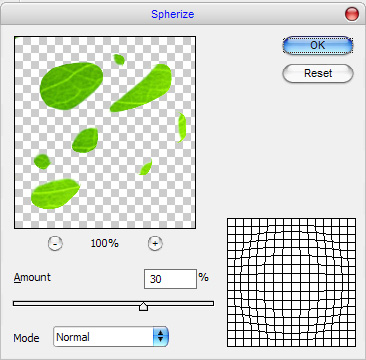
The result will be next:
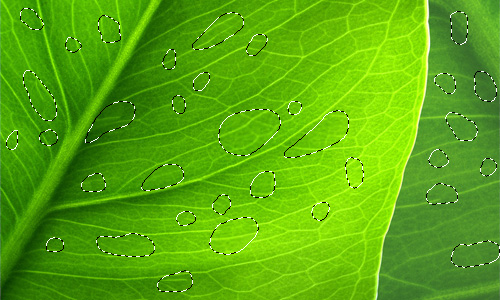
After that use Sharpen Tool (Brush: 200px, Mode: Normal, Strength: 30%) to increase the sharpness drops.

Hide the selection temporary with Ctrl+H and use the Dodge Tool (Brush: 50 px, Range: Highlights, Exposure: 20%) and make lighter the lower part of each drop to enhance the volume effect of the drops.

Press Ctrl+H one more time to restore selection, then create a new layer above and fill selected area with black color.
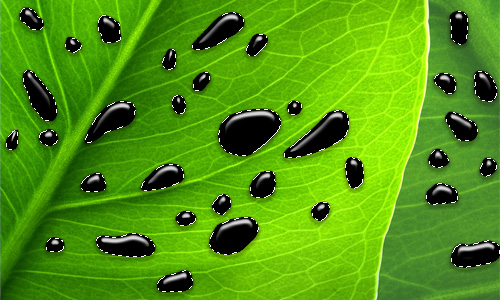
Remove the selection with Ctrl+D and set the layer to blending mode Screen. Then apply Filter > Noise > Add Noise:
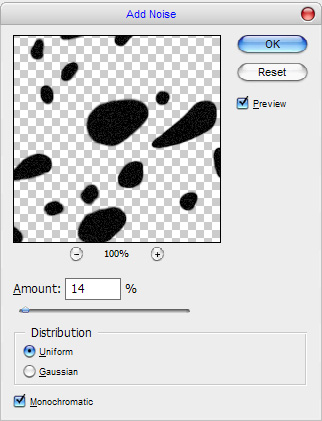
Now your image should look as mine:

After that apply the Sharpen Tool (Brush: 200px, Mode: Normal, Strength: 30%) one more time to make accent on the water drops inside.

And finally we’re all done! Keep experimenting with all the techniques described above to create a unique look every time. Enjoy!