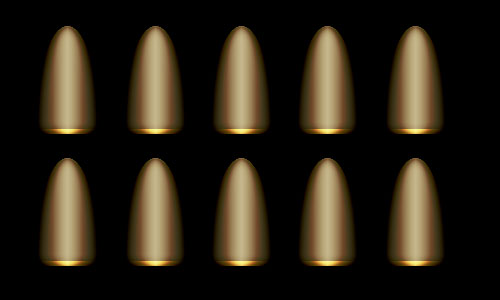In this easy tutorial I’m going to show you how to create bullets in Photoshop. You can see my result image below, which you’re going to be making something very similar to!
Final Image
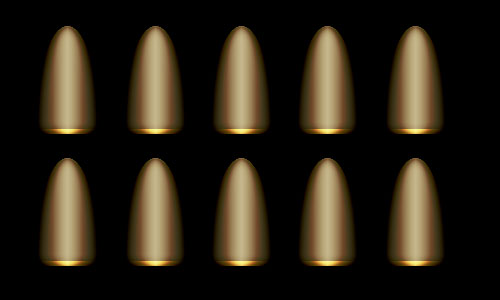
Step 1
First thing’s first, create a new document with a size of about 500 x 300 pixels with a black background.
Step 2
In a new layer draw a eclipse using eclipse tool. Color used on eclipse tool is #907D44. Right-click the eclipse layer and select option Rasterize Layer (CS5).
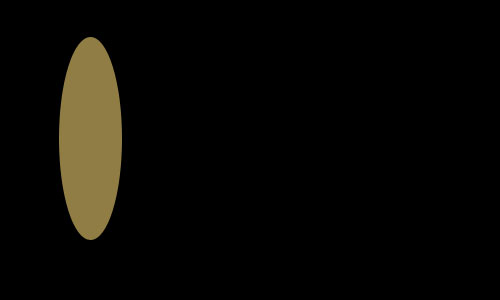
Cut half of the eclipse as seen on the picture guide below:
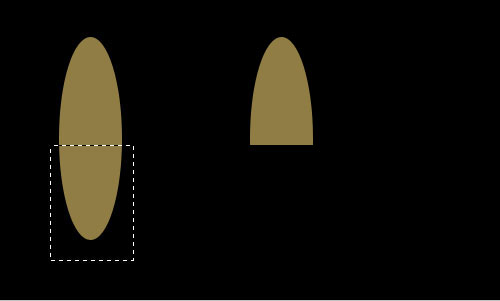
Step 3
Right-click the layer and go into the Blending Options and apply Inner Shadow, Inner Glow and Gradient Overlay layer styles to this layer.
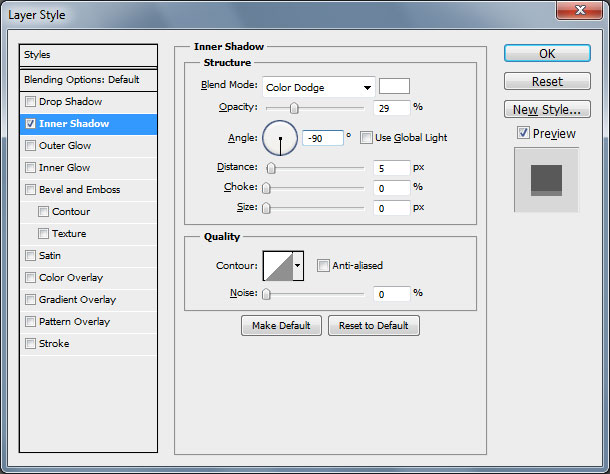
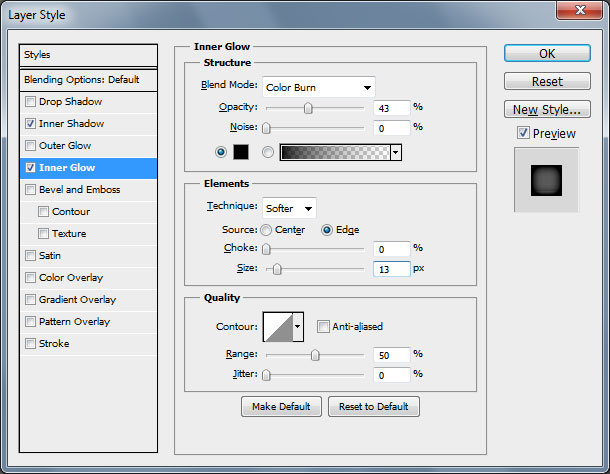
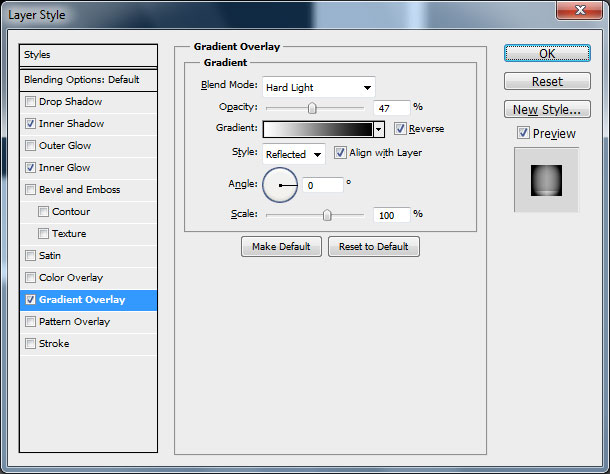

Step 4
Apply Filter > Sharpen > Sharpen More and duplicate layer from step two.
On new layer select entire bullet and go to Filter > Blur > Gaussian Blur.

Right-click on duplicated layer and go into the Blending Options and apply Color Burn and Opacity level at 44%.
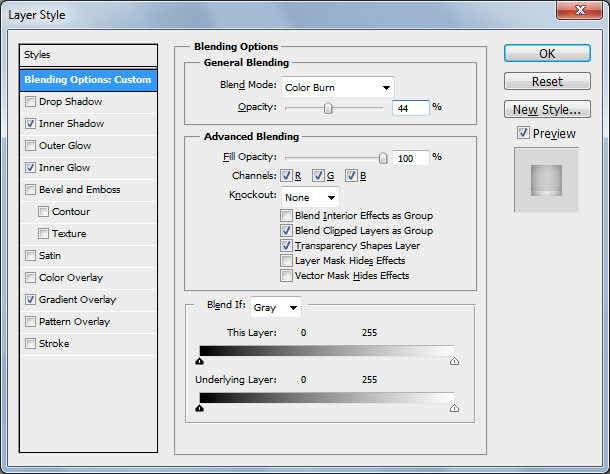
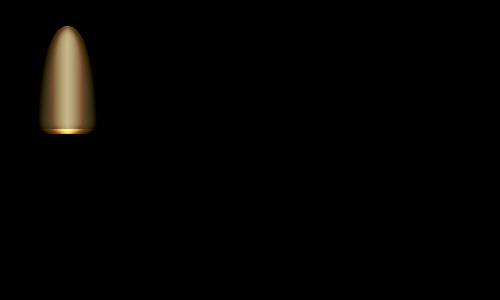
Merge both layers into one and after that duplicate it several times. That´s it.
And We’re Done!