In this tutorial I will show you how to create the focus on individual items on a photo. Usually, this effect can be done with a photo camera.
Final Image

Resources
Step 1
Open japanese dish photo and let´s start our tutorial.

Step 2
Now we need to decide where we want to put the focus. Let it be the dish area. Get out the Elliptical Marquee Tool and create selection similar to the selection on my picture below.

Step 3
Blur selection borders about 50 pixels with Select > Modify > Feather (or press Ctrl+Alt+D or Shift+F6 according to Photoshop version).
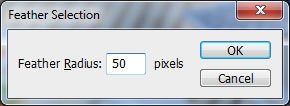
Then select the Sharpen Tool (Strength: 30%) and soft round brush about 400 pixels to restore the sharpness of the selected area a little bit. It will be center of focusing.

Step 4
Invert selection with Ctrl+Shift+I and apply Filter > Blur > Gaussian Blur with similar settings to these:
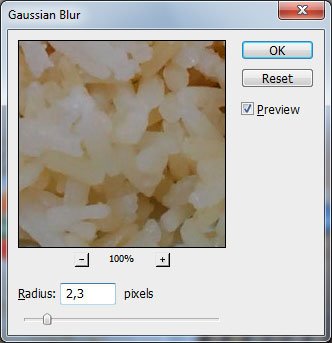

Step 5
We know that the focus should be gradual, so we should slightly increase the area of selection and blur long field more. Apply Select > Inverse to invert selection back and increase selection about 100 pixels more with Select > Modify > Expand.
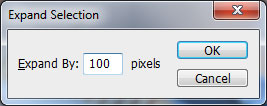

Step 6
Now invert selection again and apply Filter > Blur > Gaussian Blur with next presets:
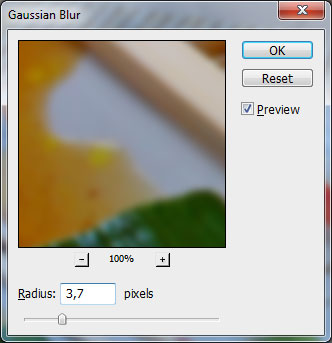

Step 7
We are done with creating a focus on the photo. The last effect that I want to add on my own is to add color to black and white gradient. Press Ctrl+J to duplicate selected area to the new layer and desaturate it with Image > Adjustments > Desaturate (or press Shift+Ctrl+U).

Step 8
Select the Eraser Tool and soft round brush about 300 pixels to remove inner part of upper layer with black and white photo fragment.

And We’re Done!

With this technique, we create a focus effect on the photo in Photoshop which we usually can make only by a professional photo camera.
